- http://howto-pages.org/ffmpeg/
http://www.catswhocode.com/blog/19-ffmpeg-commands-for-all-needs
http://rhughes2832.hubpages.com/hub/ffmpeg
http://www.sitepoint.com/forums/showthread.php?530563-Run-Process-in-Background
- http://rpm.pbone.net/index.php3/stat/45/idpl/17118072/numer/1/nazwa/ffprobe
- http://stackoverflow.com/questions/7708373/get-ffmpeg-information-in-friendly-way
19 ffmpeg commands for all needs
ffmpeg is a multiplatform, open-source library for video and audio files. I have compiled 19 useful and amazing commands covering almost all needs: video conversion, sound extraction, encoding file for iPod or PSP, and more.
Getting infos from a video file
ffmpeg -i video.avi
Turn X images to a video sequence
ffmpeg -f image2 -i image%d.jpg video.mpgThis command will transform all the images from the current directory (named image1.jpg, image2.jpg, etc…) to a video file named video.mpg.
Turn a video to X images
ffmpeg -i video.mpg image%d.jpgThis command will generate the files named image1.jpg, image2.jpg, …
The following image formats are also availables : PGM, PPM, PAM, PGMYUV, JPEG, GIF, PNG, TIFF, SGI.
Encode a video sequence for the iPpod/iPhone
ffmpeg -i source_video.avi input -acodec aac -ab 128kb -vcodec mpeg4 -b 1200kb -mbd 2 -flags +4mv+trell -aic 2 -cmp 2 -subcmp 2 -s 320x180 -title X final_video.mp4Explanations :
- Source : source_video.avi
- Audio codec : aac
- Audio bitrate : 128kb/s
- Video codec : mpeg4
- Video bitrate : 1200kb/s
- Video size : 320px par 180px
- Generated video : final_video.mp4
Encode video for the PSP
ffmpeg -i source_video.avi -b 300 -s 320x240 -vcodec xvid -ab 32 -ar 24000 -acodec aac final_video.mp4Explanations :
- Source : source_video.avi
- Audio codec : aac
- Audio bitrate : 32kb/s
- Video codec : xvid
- Video bitrate : 1200kb/s
- Video size : 320px par 180px
- Generated video : final_video.mp4
Extracting sound from a video, and save it as Mp3
ffmpeg -i source_video.avi -vn -ar 44100 -ac 2 -ab 192 -f mp3 sound.mp3Explanations :
- Source video : source_video.avi
- Audio bitrate : 192kb/s
- output format : mp3
- Generated sound : sound.mp3
Convert a wav file to Mp3
ffmpeg -i son_origine.avi -vn -ar 44100 -ac 2 -ab 192 -f mp3 son_final.mp3
Convert .avi video to .mpg
ffmpeg -i video_origine.avi video_finale.mpg
Convert .mpg to .avi
ffmpeg -i video_origine.mpg video_finale.avi
Convert .avi to animated gif(uncompressed)
ffmpeg -i video_origine.avi gif_anime.gif
Mix a video with a sound file
ffmpeg -i son.wav -i video_origine.avi video_finale.mpg
Convert .avi to .flv
ffmpeg -i video_origine.avi -ab 56 -ar 44100 -b 200 -r 15 -s 320x240 -f flv video_finale.flv
Convert .avi to dv
ffmpeg -i video_origine.avi -s pal -r pal -aspect 4:3 -ar 48000 -ac 2 video_finale.dvOr:
ffmpeg -i video_origine.avi -target pal-dv video_finale.dv
Convert .avi to mpeg for dvd players
ffmpeg -i source_video.avi -target pal-dvd -ps 2000000000 -aspect 16:9 finale_video.mpegExplanations :
- target pal-dvd : Output format
- ps 2000000000 maximum size for the output file, in bits (here, 2 Gb)
- aspect 16:9 : Widescreen
Compress .avi to divx
ffmpeg -i video_origine.avi -s 320x240 -vcodec msmpeg4v2 video_finale.avi
Compress Ogg Theora to Mpeg dvd
ffmpeg -i film_sortie_cinelerra.ogm -s 720x576 -vcodec mpeg2video -acodec mp3 film_terminée.mpg
Compress .avi to SVCD mpeg2
NTSC format:ffmpeg -i video_origine.avi -target ntsc-svcd video_finale.mpgPAL format:
ffmpeg -i video_origine.avi -target pal-svcd video_finale.mpg
Compress .avi to VCD mpeg2
NTSC format:ffmpeg -i video_origine.avi -target ntsc-vcd video_finale.mpgPAL format:
ffmpeg -i video_origine.avi -target pal-vcd video_finale.mpg
Multi-pass encoding with ffmpeg
ffmpeg -i fichierentree -pass 2 -passlogfile ffmpeg2pass fichiersortie-2
Find a webhost with ffmpeg enabled
http://www.codeproject.com/KB/aspnet/Any_Video_to_FLV.aspx
http://www.codeproject.com/KB/aspnet/ImageMagick.aspx
http://www.codeproject.com/KB/aspnet/swf2img.aspx
- CirtexHosting – FFMpeg Hosting (Exclusive ClipBucket/PHPMotion/Vidiscript Auto-installer Free!)
- HostV – FFMpeg / Red5 Hosting (Exclusive ClipBucket/PHPMotion/Vidiscript Auto-installer Free!)
Comments (155) - Leave yours
Using ffmpeg to manipulate audio and video files
How to tame the "Swiss army knife" of audio and video manipulation…Foreword
Introduction
Dependencies
The basics of audio/video
What is ffmpeg, then?
Building ffmpeg
Basic audio transcoding
Basic video transcoding
Cropping and padding the image
Processing portions of movies
Stripping audio or video
Mapping channels
Multiple sources
Delaying the audio or the video
Working with anamorphic video
Tips & tricks
© Copyright 2006-2012 Howard Pritchett.
Permission is granted to copy, distribute and/or modify this document under the terms of the GNU Free Documentation License, Version 1.2 or any later version published by the Free Software Foundation; with no Invariant Sections, no Front-Cover Texts, and no Back-Cover Texts. A copy of the license is available from the Free Software Foundation.
FOREWORD
Since I put up this page I've had loads of e-mails asking how to do this, that and the other with ffmpeg. As is mentioned later on this page, I'm no ffmpeg expert so I'm not really the person to ask and such questions will be ignored. Please visit this page.
INTRODUCTION
I recently became curious about converting between video formats, wondering if there was anything I could do to reduce the size of the various .mpg, .flv, .avi and .mov files that I have lying around. I also wondered if it would be possible to convert some of these files to the .3gp format used by 3G cellphones, and if it would be possible to rip a DVD-Video to DivX. Finally, I wanted to know if I could rip DVDs of concerts and operas that I have and listen to them on my MP3 player. Best of all would be the ability to do all of this with a single tool.
Well, it is possible, and that single tool is ffmpeg.
This tutorial should enable you to install ffmpeg and the auxiliary libraries that will give ffmpeg support for various codecs. It'll then go on to explain the basics of what a video file is, how it's created by ffmpeg and how a media player takes it apart again to display the picture and give you the sound. Next, you'll find out how to influence the way the data is produced. Finally, I'll deal with more advanced topics such as merging several sources and introducing time differentials.
What you will not find out in this tutorial is the usage of absolutely every option available to ffmpeg, nor will you find out details of any particular codecs or container formats. Complete mastery of the subject is beyond the scope of this howto and certainly well beyond my own knowledge. If you want to learn more then I'm sure there's plenty of reading available on the 'Net − not to mention ffmpeg's source code itself.
DEPENDENCIES
Support for many codecs and file formats is already provided by libavformat and libavcodec, two libraries that are supplied in ffmpeg's source. However, if you want support for a few more common (and not so common) codecs and formats then you'll need to install a few external libraries and get ffmpeg to use them. Refer to the sites linked to here and/or to instructions contained in the source tarballs for details on how to install the following pieces of software:
THE BASICS OF AUDIO/VIDEO
- MP3
Support for MP3 audio is provided by the LAME MPEG Audio Layer-III encoder library, which is available here: http://lame.sourceforge.net.- GSM
If, like me, you use a system that e-mails you GSM audio attachments of messages left in your voicemail then you'll need libgsm to convert them and play them back. libgsm is in fact a bit of a pig to track down so I'm providing it here:
libgsm-1.0.13.tar.bz2
libgsm-1.0.13.tar.bz2.md5- DivX
DivX is a variant of MPEG4. While ffmpeg can produce MPEG4 on its own, it requires an external library to produce something to the specifications of DivX, and it's the XviD library that takes care of this. XviD is available from xvid.org.- AMR
3G cellphones use the AMR wideband and narrowband codecs for audio streams in .3gp video files. These codecs are available from the 3gpp.org website (if you have the patience to find them) but their installation is not straightforward. A kind soul in the Czech Republic, Stanislav Brabec, has bundled the codecs into Linux-friendly libraries that are used by ffmpeg. See here.- OGG/Vorbis
Vorbis is a recently-developed audio codec similar to MP3 in its working but totally free, unlike MP3. There are licensing issues around MP3 which mean that the owner of the technology, the Fraunhofer Institute, began imposing a fee of $15,000.00 plus $5.00 per encoder and 50 cents per player sold or distributed. [Ref. Wired magazine Sept. 2001, pg 74 article by Pete Rojas]. The Vorbis audio codec is managed by the libvorbis library available from xiph.org. The encoded data is packaged into .ogg files by libogg, also available from the same page.- AAC − Advanced Audio Coding
Also known as MPEG-4 audio, AAC is used by many mainstream media devices such as the iPod and most 3G cellphones. In order to convert to/from formats using AAC, you'll need two libraries. libfaad takes care of decoding AAC while libfaac takes care of encoding it. These libraries are available from sourceforge.net.- Subversion
ffmpeg's source code is distributed from a Subversion repository. You'll need the Subversion client (svn) to grab it. See subversion.tigris.org.
In reality, the subject is far more complex than I'm about to describe here. This said, you won't really need to know more than these basics for everyday use of ffmpeg.
The first hurdle you need to get over is the fact that the type of file you're dealing with (.avi, .mpg, .mov etc.) isn't the only factor to take into account. I wouldn't need to work now if I was given a penny each time someone said to me something like "I have two AVI files. One plays back and the other doesn't, and this stupid machine complains about missing code-c's or something like that. What do I do?"
This diagram should help explain what's going on:
Audio and video would use up huge amounts of storage space if they were stored raw. Assuming an NTSC standard video at 720x480 pixels, 30 frames per second and 24-bit RGB color, we're talking about 1,036,800 bytes per frame. That's nearly 30MB per second, or over 200GB for a 2-hour movie. And that's just the video… Something needs to be done so that the movie can be stored on a consumer-grade medium such as a Digital Versatile Disc (DVD). The data needs to be compressed.
Traditional, lossless compression algorithms such as ZIP, gz and bzip2 don't get anywhere near reducing the size of the data enough, so we need to look into lossy compression, ie: compression that is far more efficient but with a trade-off in that the picture quality suffers. The same applies to audio with a degradation of the sound quality. The object of much research over the past few decades has been the elaboration of new algorithms that manage to reduce the quantity of data needed for the audio and video while also reducing the damage done to the picture and sound as a result of the compression. These algorithms that allow us to encode the data in order to transport it, and to decode the data the other end, are called codecs. Several codecs are contained in the libavcodec library supplied with ffmpeg − others are provided by LAME, libgsm, XviD, AMR and libvorbis.
Once the audio and video streams have been encoded by their respective codecs, this encoded data needs to be encapsulated into a single file. This file is called the container. One particular type of container is AVI (Audio-Video Interleaved). AVI is only a method of mixing the encoded audio and video together in a single file. It contains data informing the media player trying to play the file back what audio and video codecs were used, and there are many different possible combinations of codecs that can be used within each type of container, which explains why a system may play back some AVI files and not others. The system can extract the encoded audio and video data from the AVI file no problem, but can it decode that encoded data once it has done so? Only if the required codecs are present.
The algorithms used to pack the encoded audio and video data into various types of containers are mostly contained in the libavformat library supplied with ffmpeg. Support for OGG files containing Vorbis-encoded audio data is supplied by libogg.
Playback of a multimedia file operates in the exact opposite direction. All you have to do is refer to the diagram above having reversed the direction of all the arrows. Once the container used is identified, it tells us which codecs are needed to decode the data. The audio and video streams are then extracted from the container and fed through the appropriate codecs, and out the other end we get raw audio and video data that can be fed to the audio and display subsystems of the computer.
WHAT IS FFMPEG, THEN?
ffmpeg is a tool that, in its simplest form, implements a decoder and then an encoder, thus enabling the user to convert files from one container/codec combo to another, for example a VOB file from a DVD containing MPEG2 video and AC3 audio to an AVI file containing MPEG4 video and MP3 audio, or a QuickTime file containing SVQ3 video and MP3 audio to a 3GP file containing H263 video and AMR wideband audio. The original container is examined and the encoded data extracted and fed through the codecs. The newly-decoded data is then fed through the "target" codecs into the new container.
ffmpeg can also do a few basic manipulations on the audio and video data just before it is re-encoded by the target codecs. These manipulations include changing the sample rate of the audio and advancing or delaying it with respect to the video. They also include changing the frame rate of the resulting video, cropping it, resizing it, placing bars left and right and/or top and bottom in order to pad it when necessary, or changing the aspect ratio of the picture (if the container supports anamorphic display − not all do). Furthermore, ffmpeg allows importing audio and video from different sources, thus allowing dubbing for example.
Another piece of software similar to ffmpeg is transcode, but it seems far less flexible to me than ffmpeg when it comes to manipulating audio and video streams. Parts of transcode, though, are invaluable for grabbing data off DVD-Videos, in particular tcprobe (used for getting information about titles on the DVD), tccat (for descrambling − if libdvdcss is installed − and extracting the VOB files from the DVD, you'll also need libdvdread) and sometimes tcextract for extracting the various audio, video and subtitle streams from the VOB files. This said, mplayer (built on ffmpeg) is perfectly capable of extracting titles from a DVD-Video and ffmpeg can extract the individual channels from the resulting .vob file.
BUILDING FFMPEG
First of all you need to grab the source code. Go to http://ffmpeg.mplayerhq.hu/download.html and follow the instructions for getting the latest SVN release.
Once that's done we need to configure the build process using an autoconf-like (but not actually based on autoconf in the case of ffmpeg) script. Don't forget to add a --prefix option if you're planning on installing ffmpeg in an area other than /usr/local, and --extra-cflags and --extra-libs options if you've installed any of the dependencies in areas other than /usr and /usr/local.
cd into the ffmpeg directory and run the following:
$ ./configure --enable-gpl --enable-liba52 --enable-libgsm --enable-libxvid \ --enable-libamr_nb --enable-libamr_wb --enable-libmp3lame --enable-libogg \ --enable-libvorbis --enable-libfaac --enable-libfaad --enable-sharedExplanations:
You should end up with output similar to this:
- --enable-gpl
ffmpeg is usually released under the GNU Lesser General Public Licence (LGPL). However, some modules that can be included in it, such as liba52 for example, are released under the GNU General Public Licence (GPL). If these optional modules are included then the GPL must apply to the whole of ffmpeg and the libavcodec and libavformat libraries. This option enables the building of a GPL'ed version of ffmpeg et al.- --enable-liba52
This (optional because it modifies the licence of ffmpeg) library, liba52, which is part of libavcodec, contains the codec used to decode and encode AC3 audio commonly used on DVD-Videos.- --enable-libgsm --enable-libxvid
Tells ffmpeg to use these two dependencies installed earlier.- --enable-libamr_nb --enable-libamr_wb
Tells ffmpeg to include support for AMR narrowband and wideband.- --enable-libmp3lame --enable-libogg --enable-libvorbis --enable-libfaac --enable-libfaad
Tells ffmpeg to use these dependencies installed earlier.- --enable-shared
This tells the compiler to build libavformat, libavcodec and libavutils as shared libraries. If you're planning on simply using ffmpeg in order to transcode audio and video files then it doesn't really matter whether you build ffmpeg this way or not. On the other hand, if you're planning on writing your own multimedia software that incorporates these libraries then you'll be making things easier for yourself in the long run by building them shared and linking them dynamically into your executable.
install prefix /usr/local source path /home/howard/src/ffmpeg C compiler gcc make make .align is power-of-two no ARCH x86_32 (generic) big-endian no MMX enabled yes CMOV enabled no CMOV is fast no gprof enabled no debug symbols yes strip symbols yes optimize yes static yes shared no postprocessing support no software scaler enabled no video hooking yes Imlib2 support no FreeType support yes network support yes IPv6 support yes threading support no SDL support yes Sun medialib support no AVISynth enabled no liba52 support yes liba52 dlopened no libamr-nb support yes libamr-wb support yes libfaac enabled yes libfaad enabled yes libfaad dlopened no libgsm enabled yes libmp3lame enabled yes libnut enabled no libogg enabled yes libtheora enabled no libvorbis enabled yes x264 enabled no XviD enabled yes zlib enabled yes License: GPL Creating config.mak and config.h...This recaps the options with which ffmpeg will be built. We're now ready to build ffmpeg:
$ makeDepending on the speed of your machine it can take a while for ffmpeg to build. On mine (Celeron 2.93GHz with 1GB RAM) it takes about 5 minutes. Once it's finished building and if there are no errors, we can install it. If there are errors you'll need to ensure that the various libraries that you asked ffmpeg to use are available in standard directories (/usr and /usr/local). If they're elsewhere you'll have to go back to the ./configure command and add the appropriate --extra-cflags (to add the correct include path) and --extra-libs (to tell the linker where to look for the libraries) options. If that still doesn't work you can always join the ffmpeg users' mailing list and ask for help.
Next you want to remove any traces of previous versions of the shared libraries built just now:
$ su -c "rm -f /usr/local/lib/libav{format,codec,util}.*" Password: (enter your root password here) ... or for some distros: $ sudo rm -f /usr/local/lib/libav{format,codec,util}.*If you selected an installation directory that doesn't require extra privileges for you to write in it:
$ make installIf you need root access to write to the installation path:
$ su -c "make install" Password: (enter your root password here) ... or for some distros: $ sudo make installffmpeg is now installed and you can start using it.
BASIC AUDIO TRANSCODING
Start by ripping an audio track from a music CD and calling the resulting file audio.wav. There are plenty of documents on the 'Net explaining how to do this if you don't yet know how to.
Next, get ffmpeg to identify the file. The easiest way is to tell ffmpeg to use it for its input and not tell it to do anything with it. The duration you'll see in the output below will obviously be different from my example unless by some fluke you're using exactly the same track of the same CD (track 15, The Forgotten pt. II, of Joe Satriani's "Flying In A Blue Dream" for those who are curious).
$ ffmpeg -i audio.wav FFmpeg version SVN-r9607, Copyright (c) 2000-2007 Fabrice Bellard, et al. configuration: {snipped for brevity} libavutil version: 49.4.1 libavcodec version: 51.40.4 libavformat version: 51.12.1 built on Jul 12 2007 20:22:46, gcc: 3.4.6 Input #0, wav, from 'audio.wav': Duration: 00:05:08.1, start: 0.000000, bitrate: 1411 kb/s Stream #0.0: Audio: pcm_s16le, 44100 Hz, stereo, 1411 kb/s Must supply at least one output fileOkay then. the track is 5 mins 8.1 seconds long, the "codec" used (in quotes because the sound isn't compressed at all in the case of audio files ripped from a CDDA) is PCM (Pulse Code Modulated) with signed, 16-bit, little-endian samples. The sample rate is 44100Hz, there are two audio channels (stereo) and the resulting bitrate is 1411kbit/s.
Fair enough. Let's convert this to an MP3 file:
$ ffmpeg -i audio.wav -acodec mp3 -ab 192k audio.mp3 FFmpeg version SVN-r9607, Copyright (c) 2000-2007 Fabrice Bellard, et al. configuration: {snipped for brevity} libavutil version: 49.4.1 libavcodec version: 51.40.4 libavformat version: 51.12.1 built on Jul 12 2007 20:22:46, gcc: 3.4.6 Input #0, wav, from 'audio.wav': Duration: 00:05:08.1, start: 0.000000, bitrate: 1411 kb/s Stream #0.0: Audio: pcm_s16le, 44100 Hz, stereo, 1411 kb/s Output #0, mp3, to 'audio.mp3': Stream #0.0: Audio: mp3, 44100 Hz, stereo, 192 kb/s Stream mapping: Stream #0.0 -> #0.0 Press [q] to stop encoding [mp3 @ 0x852f018]lame: output buffer too small (buffer index: 592, free bytes: 1712) size= 7221kB time=308.1 bitrate= 192.0kbits/s video:0kB audio:7221kB global headers:0kB muxing overhead 0.000000%The error message about the output buffer being too small is nothing important. It's merely a result of the way data is passed between ffmpeg and the external codec, LAME. This is what you should have right now:
$ ls -ls total 60384 7236 -rw-r--r-- 1 howard users 7394742 2006-10-10 23:36 audio.mp3 53148 -rw-r--r-- 1 howard users 54363436 2006-10-10 23:20 audio.wavSee how small the MP3 file is compared to the original, uncompressed WAV file.
Explanations:
Personally I prefer to compress audio to OGG/Vorbis rather than MP3. For one thing the codec is totally unencumbered with legal crap, and for another it gives far better results than MP3 at equal bitrates. This is how I'd convert audio.wav to OGG/Vorbis using ffmpeg:
- -i audio.wav
This tells ffmpeg that we want it to take audio.wav and process it.- -acodec mp3
This tells ffmpeg to use the "mp3" audio codec to create the target file.- -ab 192k
This tells ffmpeg to use an audio bitrate of 192 kbit/s. The higher this value, the better the audio quality, but the larger the resulting file. 192 kbit/s is pretty good quality audio.- audio.mp3
Dump the encoded audio data into a file called audio.mp3.
$ ffmpeg -i audio.wav -acodec vorbis -aq 60 audio.oggExplanations:
So far so good. Now let's resample the audio at 22050 Hz instead of 44100 Hz, convert it to mono, use a much lower bitrate and generate an MP2 file instead of MP3:
- Vorbis is a variable bit rate (VBR) codec, which means that you tell it to create audio of a given quality and it uses however many bytes of data it takes to achieve that goal. The (undocumented in the man page!) "-aq" option of ffmpeg is how you tell it what audio quality to ask of a VBR codec, and the numerical value you give is interpreted differently by different codecs. In the case of the Vorbis codec, "0" is the poorest quality available, getting better with larger values. The value of "60" used here results in audio at roughly 160 kbit/s, which is very good.
$ ffmpeg -i audio.wav -acodec mp2 -ac 1 -ar 22050 -ab 64k audio.mp2 FFmpeg version SVN-r9607, Copyright (c) 2000-2007 Fabrice Bellard, et al. configuration: {snipped for brevity} libavutil version: 49.4.1 libavcodec version: 51.40.4 libavformat version: 51.12.1 built on Jul 12 2007 20:22:46, gcc: 3.4.6 Input #0, wav, from 'audio.wav': Duration: 00:05:08.1, start: 0.000000, bitrate: 1411 kb/s Stream #0.0: Audio: pcm_s16le, 44100 Hz, stereo, 1411 kb/s Output #0, mp2, to 'audio.mp2': Stream #0.0: Audio: mp2, 22050 Hz, mono, 64 kb/s Stream mapping: Stream #0.0 -> #0.0 Press [q] to stop encoding size= 2407kB time=308.1 bitrate= 64.0kbits/s video:0kB audio:2407kB global headers:0kB muxing overhead 0.000000%Notice how much smaller audio.mp2 is than audio.mp3.
Explanations:
Now let's convert this MP2 file back to WAV PCM but with unsigned 8-bit samples instead of 16-bit. Reminder, WAV PCM is uncompressed so we don't need to specify a bit rate:
- -ac 1
Tells ffmpeg to downmix the audio input to 1 audio channel (mono) instead of leaving it as the input (stereo, 2 channels).- -ar 22050
Tells ffmpeg to resample the audio at 22050 Hz instead of leaving it at 44100 Hz.
$ ffmpeg -i audio.mp2 -acodec pcm_u8 audio.8bit.wav FFmpeg version SVN-r9607, Copyright (c) 2000-2007 Fabrice Bellard, et al. configuration: {snipped for brevity} libavutil version: 49.4.1 libavcodec version: 51.40.4 libavformat version: 51.12.1 built on Jul 12 2007 20:22:46, gcc: 3.4.6 Input #0, mp3, from 'audio.mp2': Duration: 00:05:08.1, start: 0.000000, bitrate: 63 kb/s Stream #0.0: Audio: mp2, 22050 Hz, mono, 64 kb/s Output #0, wav, to 'audio.8bit.wav': Stream #0.0: Audio: pcm_u8, 22050 Hz, mono, 176 kb/s Stream mapping: Stream #0.0 -> #0.0 Press [q] to stop encoding size= 6635kB time=308.1 bitrate= 176.4kbits/s video:0kB audio:6635kB global headers:0kB muxing overhead 0.000648%Note that running the following command will give you a list of the codecs and formats that ffmpeg can work with:
$ ffmpeg -formatsWhat this section should have taught you:
BASIC VIDEO TRANSCODING
- The "-i" option tells ffmpeg what file to use for input. This is the file that you want to convert into something else.
- You can tell ffmpeg which audio codec to use in the target file with the "-acodec" option. The special case "-acodec copy" tells ffmpeg to use the same codec to encode as was used to decode. In other words, no transcoding of the audio occurs.
- It is possible to resample the audio on the fly using the "-ar" option, to set the bit rate and thus the quality of the resulting file with the "-ab" option, and to downmix stereo to mono (or even Dolby 5:1 to stereo or mono) with the "-ac" option.
Let's start by grabbing a Flash Video .flv file from YouTube. This can't be done directly so we need to enlist the help of a third party site to do this. Go to http://javimoya.com/blog/youtube_en.php and enter this URL into the input zone at the top of the page:
http://www.youtube.com/watch?v=orLpZxEd24YYour browser will then download a file that you should rename to kitty.flv since this is a video showing the musical purrrrrrowess of a young, furry, feline composer.
Let's see what ffmpeg can tell us about this video:
$ ffmpeg -i kitty.flv {output snipped} Seems that stream 1 comes from film source: 1000.00 (1000/1) -> 25.00 (25/1) Input #0, flv, from 'kitty.flv': Duration: 00:01:43.4, start: 0.000000, bitrate: N/A Stream #0.0: Audio: mp3, 22050 Hz, mono Stream #0.1: Video: flv, yuv420p, 320x240, 25.00 fps(r)This shows that the audio stream is a mono track sampled at 22050 Hz and MP3-encoded. The video stream was encoded using the "flv" (Flash Video) codec, "yuv420p" is how the color is encoded, the picture resolution is 320x240 pixels and the frame rate is 25 frames per second. Kitty is about to make his TV début so we need to have a copy of this file in a form that can be used for broadcast. An NTSC MPEG file that would otherwise end up on a DVD will do fine:
$ ffmpeg -i kitty.flv -target ntsc-dvd -aspect 4:3 kitty.mpg {snipped} Seems that stream 1 comes from film source: 1000.00 (1000/1) -> 25.00 (25/1) Input #0, flv, from 'kitty.flv': Duration: 00:01:43.4, start: 0.000000, bitrate: N/A Stream #0.0: Audio: mp3, 22050 Hz, mono Stream #0.1: Video: flv, yuv420p, 320x240, 25.00 fps(r) Output #0, dvd, to 'kitty.mpg': Stream #0.0: Video: mpeg2video, yuv420p, 720x480, q=2-31, 6000 kb/s, 29.97 fps(c) Stream #0.1: Audio: ac3, 48000 Hz, mono, 448 kb/s Stream mapping: Stream #0.1 -> #0.0 Stream #0.0 -> #0.1 Press [q] to stop encoding frame= 3095 q=2.0 Lsize= 45130kB time=103.2 bitrate=3581.1kbits/s video:31666kB audio:5660kB global headers:0kB muxing overhead 20.909333%Explanations:
Given that the original was a movie at a resolution of 320x240, we really don't need the full 6 mbit/s bit rate, especially as the codec wasn't even able to use the full bandwidth and ended up limiting itself to about 3.5 mbit/s. We can try and create a smaller file by getting the codec to try and keep to 2 mbit/s. The DVD standard also allows for MP2-encoded audio, so let's override both the video bitrate and the audio codec used:
- -target ntsc-dvd
"-target" is one of the most useful options of ffmpeg. It instructs ffmpeg to just "do what it takes" for the target file to be usable on an NTSC DVD-Video in this case (there are other pre-defined targets). This includes selecting the correct audio and video codecs, appropriate bit rates, image size, frame rate and other parameters. Indeed, if we look at the lines in the "Output #0" section of the output above, we see that the video is set to MPEG2 video, yuv420p color encoding, 720x480 pixel image size, 6 mbit/s bit rate, 29.97 frames per second (the q=2-31 part is the admissible quality levels, 2, the best, to 31). The audio stream is ac3-encoded with a sampling rate of 48 KHz, mono at 448 kbit/s. These are standard parameters for a DVD-Video with a mono soundtrack and can be overridden.- -aspect 4:3
MPEG2 video allows for anamorphic display. This means that the aspect ratio (width divided by the height) of the physical picture displayed on-screen can be different from the ratio obtained by dividing the pixel-width of the image by its pixel-height. This has to be built in to the video specification used with DVDs because, regardless of whether we're viewing a movie in old 4:3 aspect ratio or a movie in 16:9 widescreen format, the pixel size of the digital image is still 720x480 for an NTSC DVD (720x576 for PAL). The image is in fact stretched such that its aspect ratio is as specified by the "-aspect" option. This usually involves stretching it only along its width or along its height, hence the name "anamorphic".
$ ffmpeg -i kitty.flv -target ntsc-dvd -b 2000k -acodec mp2 -ar 22050 -ab 64k -aspect 4:3 kitty2.mpg {snipped} Seems that stream 1 comes from film source: 1000.00 (1000/1) -> 25.00 (25/1) Input #0, flv, from 'kitty.flv': Duration: 00:01:43.4, start: 0.000000, bitrate: N/A Stream #0.0: Audio: mp3, 22050 Hz, mono Stream #0.1: Video: flv, yuv420p, 320x240, 25.00 fps(r) Output #0, dvd, to 'kitty2.mpg': Stream #0.0: Video: mpeg2video, yuv420p, 720x480, q=2-31, 2000 kb/s, 29.97 fps(c) Stream #0.1: Audio: mp2, 22050 Hz, mono, 64 kb/s Stream mapping: Stream #0.1 -> #0.0 Stream #0.0 -> #0.1 Press [q] to stop encoding frame= 3095 q=4.7 Lsize= 27174kB time=103.2 bitrate=2156.3kbits/s video:21521kB audio:809kB global headers:0kB muxing overhead 21.696595%This is what we have so far:
27208 -rw-r--r-- 1 howard users 27826176 2006-10-12 21:36 kitty2.mpg 4252 -rw-r--r-- 1 howard users 4340341 2006-10-11 13:31 kitty.flv 45184 -rw-r--r-- 1 howard users 46213120 2006-10-12 13:25 kitty.mpgThe second MPEG file is much smaller than the first one, but they're both much bigger than the original Flash Video file. That is because MPEG2 is nowhere near as efficient a codec as some others, not to mention the increased image size (720x480 over 320x240). What we can do, though, is to try a different video codec, like MPEG4 for example. Now, for reasons that I don't understand − after all I'm no expert in this area − mplayer is unable to play back an MPEG4 video created directly from a Flash Video, while ffplay (which is part of ffmpeg) can. And yet, mplayer and ffmpeg share the same codebase. Go figure. So, what we're going to work with from here on in is the first MPEG file, kitty.mpg. Let's transcode it to MPEG4, bring the picture size back down to 320x240 and the frame rate down to 10 fps, see if we can drop the video bit rate to 300 kbit/s, and convert the AC3-encoded, 48000 Hz, 448 kbit/s audio to MP3, 22050 Hz, 64 kbit/s:
$ ffmpeg -i kitty.mpg -vcodec mpeg4 -s 320x240 -b 300k -r 10 -acodec mp3 -ar 22050 -ab 64k -f avi kitty.avi {snipped} Input #0, mpeg, from 'kitty.mpg': Duration: 00:01:42.8, start: 0.500000, bitrate: 3595 kb/s Stream #0.0[0x1e0]: Video: mpeg2video, yuv420p, 720x480, 9000 kb/s, 29.97 fps(r) Stream #0.1[0x80]: Audio: ac3, 48000 Hz, mono, 448 kb/s Output #0, avi, to 'kitty.avi': Stream #0.0: Video: mpeg4, yuv420p, 320x240, q=2-31, 300 kb/s, 10.00 fps(c) Stream #0.1: Audio: mp3, 22050 Hz, mono, 64 kb/s Stream mapping: Stream #0.0 -> #0.0 Stream #0.1 -> #0.1 Press [q] to stop encoding frame= 1034 q=4.3 Lsize= 4837kB time=103.4 bitrate= 383.2kbits/sWhat this section should have taught you:
CROPPING AND PADDING THE IMAGE
- The "-target" option tells ffmpeg to set a whole bunch of parameters automatically in order to comply with standards related to the specified target. The list of predefined automatic targets is available in the man page for ffmpeg.
- The parameters defined automatically with a "-target" option can be overridden manually or can all be set manually if the "-target" option isn't used at all.
- The video codec is selected with the "-vcodec" option, the picture size with the "-s" option, the video bitrate with "-b" and the frame rate with "-r".
- The "-f" option selects the container format. "ffmpeg -formats" lists the available formats.
Let's take our original kitty.flv movie and turn it into a widescreen MPEG movie that can be used on a DVD-Video. The trouble is, its aspect ratio is 4:3, which is narrower than the 16:9 of widescreen format. Its current size is 320x240. If we want to give it a widescreen aspect ratio, its height should be 320/(16/9)=180 pixels instead of 240. If we simply resize the image in order to squash it vertically, the picture will be deformed. The only thing we can do in order to stop the picture from going anamorphic is to trim off parts of it, or to "crop" it. The picture is 60 pixels too "tall" so let's shave 30 pixels off the top and off the bottom, then convert the result to a 16:9 NTSC DVD:
$ ffmpeg -i kitty.flv -croptop 30 -cropbottom 30 -target ntsc-dvd -aspect 16:9 kitty.169.mpgExplanations:
Now let's turn this 16:9 NTSC video into a 480x360 letterboxed AVI at 15 frames per second. "Letterboxed" means that we keep the whole widescreen image and put bars on the top and bottom so that the resulting bar-image-bar sandwich has the required aspect ratio:
- The "-croptop" and "-cropbottom" options slice the given number of pixels off the top and the bottom of the image respectively. There are also "-cropleft" and "-cropright" options for narrowing an image with an aspect ratio that's too high. The number of pixels to slice off must be an even number.
- The various "-crop" options act BEFORE any resizing takes place. They crop the specified number of pixels off the ORIGINAL image.
$ fmpeg -i kitty.169.mpg -acodec mp3 -ar 44100 -ab 128k -vcodec msmpeg4v2 -b 500k \ -s 480x270 -r 15 -padtop 44 -padbottom 46 -padcolor 000000 -f avi kitty.letterbox.aviExplanations:
PROCESSING PORTIONS OF MOVIES
- If we want to maintain the same aspect ratio for the image itself and if we want to make it 480 pixels wide, then the height will have to be 480/(16/9)=270 pixels, hence the "-s 480x270".
- Our image being 270 pixels high while we need it to be 360 pixels high in order to obtain the standard 4:3 aspect ratio, we need to slap an extra 90 pixels on it. However, the number of pixels specified in the "-padtop" and "-padbottom" options has to be an even number, hence 44 for one and 46 for the other rather than 45 each.
- The color of the padding is specified using the "-padcolor" option. The argument given is a color expressed as three hex bytes just like in HTML (but without the leading "#" sign). See here for a conversion tool that can convert a color into hex notation. There are also "-padleft" and "-padright" options for widening an image with an aspect ratio that's too low for the target.
- The various "-pad" options are applied AFTER resizing has taken place. They add the specified number of pixels to the RESIZED image.
Sometimes you might want to process only the first few seconds or minutes of a movie, either because you're playing with different conversion parameters and you want to see the results without having to go through with the conversion of the whole DVD or because you're not interested in the rest anyway. The "-t" option of ffmpeg is used to specify how much footage you want to convert. You can either specify the duration as a whole number of seconds (eg: "-t 90" if you want 1½ minutes of video) or you can use hh:mm:ss.sss notation (eg: "-t 00:02:37.200" for 2 minutes and 37.2 seconds of footage).
You don't have to start the conversion at the beginning of the source video either. You can instruct ffmpeg to read a certain time into the movie before it starts converting. This is done with the "-ss" option, and it takes an argument in the same format as "-t" (whole number of seconds or hh:mm:ss.sss). Example: to start converting 3 minutes into the movie and convert 12 minutes of video from then onwards, you'd use "-ss 180" or "-ss 00:03:00", and "-t 720" or "-t 00:12:00".
STRIPPING AUDIO OR VIDEO
It can be desirable to strip the sound track from a movie in order to dub another onto the video, or you might want to do the opposite and extract the audio from a movie (and discard the video) so that you can listen to it on your MP3 player.
Given that you don't actually need to extract the video stream from your movie file in order to dub different audio onto it (we'll see how to do it in the section entitled Multiple Sources), we'll only bother with the second case mentioned. Suffice it to say that the "-an" option tells ffmpeg not to include any audio in the output file, leaving you with a container that includes only video data. Since you'd deal with it technically in exactly the same way as the original movie, the operation of stripping the audio was pretty much a waste of time and disk space.
In order to strip the video stream from the movie file and retain only the audio, you use the "-vn" option. ffmpeg will then output nothing but audio data encoded according to the "-acodec", "-ar", "-ab" and "-ac" options given. As an example of this, let's assume I'm a Jonathan Coulton fan (I do quite like some of his stuff) and I want to grab the audio track off one of the "Mandelbrot Set" movie clips that are up on youtube.com. Fetch the movie in the same way as you did for the kitty composer, only the URL for this one is:
http://www.youtube.com/watch?v=gEw8xpb1aRASave the file as "mandelbrot.flv".
The audio quality leaves a bit to be desired since it was compressed rather ruthlessly in order not to bloat the movie file too much, but let's assume I want to burn this song to a CD. This means that I'm going to have to make sure that the audio comes out uncompressed at a sample rate of 44100 Hz in 16-bit samples and 2 channels (stereo). The easiest by far is to conform to the WAV specification since cdrecord can handle these files directly:
$ ffmpeg -i mandelbrot.flv -vn -acodec pcm_s16le -ar 44100 -ac 2 mandelbrot.wavThere, that was painless. "-vn" told ffmpeg not to bother with any video, and the "-acodec", "-ar" and "-ac" options ensured the data was compatible with a CDDA.
If we look more closely at the output of ffmpeg, we see that the audio is MP3-encoded in the movie file:
Input #0, flv, from 'mandelbrot.flv': Duration: 00:04:25.7, start: 0.000000, bitrate: N/A Stream #0.0: Audio: mp3, 22050 Hz, mono Stream #0.1: Video: flv, yuv420p, 320x240, 29.97 fps(r)Surely it must be possible to simply extract this audio data without processing it in any way so that I can upload it to my MP3-player and listen to it on that, right?
$ ffmpeg -i mandelbrot.flv -vn -acodec copy mandelbrot.mp3The audio codec "copy" tells ffmpeg to use the same codec for encoding as was used for decoding. Also, since we're not overriding any of the other audio parameters such as sample rate or bit rate, we should be retrieving the sound track exactly as it was multiplexed into the movie file.
There is a similar "-vcodec copy" option that applies to the video stream.
It is also possible to extract the sound track from a DVD-Video. If you want to go directly from the DVD to audio data you can use MPlayer and its "-ao pcm:file=output.wav" option to get a WAV file with a sampling rate of 48000 Hz and 16-bit, stereo samples that you can process as you wish. However, if you've used a tool such as tccat to obtain a .vob file of a DVD title, you can feed the .vob file to ffmpeg and extract the audio that way. This has the advantage that you can manipulate the audio (resample, compress, downmix etc.) on-the-fly using the appropriate -acodec.
MAPPING CHANNELS
Coming back to the .vob file ripped from a DVD with tccat, it's commonplace for such multimedia files to have multiple audio streams embedded in them. Indeed, the DVD standard provides for up to 8 audio streams. Unless instructed otherwise, ffmpeg will operate on the first available sound track. It so happens that I have such a .vob file on-disk, so let's see what ffmpeg thinks of it:
$ ffmpeg -i mr.vob FFmpeg version SVN-r9607, Copyright (c) 2000-2007 Fabrice Bellard, et al. {snipped} Seems that stream 0 comes from film source: 25.00 (25025/1001) -> 25.00 (25/1) Input #0, mpeg, from 'mr.vob': Duration: 00:03:16.2, start: 620.890956, bitrate: 7704 kb/s Stream #0.0[0x1e0]: Video: mpeg2video, yuv420p, 720x576, 6799 kb/s, 25.00 fps(r) Stream #0.1[0x89]: Audio: dts, 48000 Hz, stereo, 768 kb/s Stream #0.2[0x80]: Audio: ac3, 48000 Hz, 5:1, 384 kb/s Stream #0.3[0x83]: Audio: ac3, 48000 Hz, stereo, 96 kb/s Stream #0.4[0x82]: Audio: ac3, 48000 Hz, stereo, 96 kb/s Stream #0.5[0x84]: Audio: ac3, 48000 Hz, stereo, 192 kb/s Stream #0.6[0x2d]: Subtitle: dvdsub Stream #0.7[0x2c]: Subtitle: dvdsub Stream #0.8[0x2b]: Subtitle: dvdsub Stream #0.9[0x2a]: Subtitle: dvdsub Stream #0.10[0x29]: Subtitle: dvdsub Stream #0.11[0x28]: Subtitle: dvdsub Stream #0.12[0x27]: Subtitle: dvdsub Stream #0.13[0x26]: Subtitle: dvdsub Stream #0.14[0x25]: Subtitle: dvdsub Stream #0.15[0x24]: Subtitle: dvdsub Stream #0.16[0x23]: Subtitle: dvdsub Stream #0.17[0x22]: Subtitle: dvdsub Stream #0.18[0x21]: Subtitle: dvdsub Stream #0.19[0x20]: Subtitle: dvdsubThe first stream, #0.0, is the video stream. Stream #0.1 is the DTS-encoded sound track and #0.2 is its AC3-encoded Dolby 5:1 equivalent. Stereo audio streams #0.3 through #0.5 are soundtracks with commentaries. Say I want to create a mono MP3 from this with the commentary from the third audio stream, #0.3. If I don't tell ffmpeg which one to use, it'll go ahead and transcode the first one it finds, the DTS stream in this case. I don't want that. This is where the "-map" option comes in handy:
$ ffmpeg -i mr.vob -map 0:3 -vn -acodec mp3 -ar 22050 -ab 96k -ac 1 mr.mp3"-map input:stream" tells ffmpeg to process the given stream. As we'll see later on, ffmpeg can process input from several files. "input" is the zero-based index of the input file we want to use − 0 for the first, 1 for the second etc. "stream" is the number of the stream within this file that we want to use, also zero-based. "-map 0:3" therefore means that we want to use the fourth stream in the first (and only, in this case) input file.
"-map" can also be used to create a new movie from this .vob file using, for example stream #0.0 for the video and #0.5 for the audio. If any streams in a video file are mapped with "-map" then they must all be specified explicitly. In this case the first "-map" option specifies the stream to use for the video and the second one specifies which stream to use for the audio:
$ ffmpeg -i mr.vob -map 0:0 -map 0:5 -vcodec mpeg4 -b 1000k \ -s 640x360 -acodec mp3 -ar 22050 -ab 64k -ac 1 -f avi mr.aviMULTIPLE SOURCES
One of the pieces of equipment adorning my video rig here at home is a DVD recorder. Almost invariably, I record direct onto a DVD+RW so that I can take the program I'm recording apart, rework the audio track (boost the volume level among other things), put it back together again, archive the modified program onto a DVD±R and put the DVD+RW back into circulation for the next recording.
Once the audio track has been extracted and reworked, I can reassemble the movie in either of two manners:
Solution 1 is already the object of another howto page (which needs finishing now that I think of it). This is how we use solution 2:
- Also extract the mpeg2video data from the .vob file and then multiplex it and the reworked audio (duly converted to MP2 or AC3) with mplex, or
- Ask ffmpeg to pull the video in from the original .vob file and the audio from the reworked .wav audio file and transcode it on-the-fly.
$ ffmpeg -i oldmovie.vob -i altered_audio.wav -map 0:0 -map 1:0 -target ntsc-dvd \ -b required_video_bit_rate -aspect 16:9 newmovie.mpgOr, if you'd rather use MP2 audio and a lower audio bit rate:
$ ffmpeg -i oldmovie.vob -i altered_audio.wav -map 0:0 -map 1:0 -target ntsc-dvd \ -b required_video_bit_rate -acodec mp2 -ab audio_bit_rate -aspect 16:9 newmovie.mpgObviously replace "16:9" with "4:3" if you're reworking a 4:3 aspect ratio movie. Also, this assumes that the first stream in the .vob file is the video stream, so you'll need to adjust the "-map 0:0" accordingly if, for example the video stream is the second stream as is the case with my DVD recorder, in which case you'll need "-map 0:1" instead. Either way round, this is the stream that'll be used for the video in the output file. The audio stream is mapped to "-map 1:0". The "1" means "second file" (remember, the list is zero-based) and the ":0" means "first stream".
DELAYING THE AUDIO OR THE VIDEO
Depending on how your original files were generated, it could happen that the sound and the picture become out of sync when you start processing them with ffmpeg. Thankfully, there's a mechanism that will allow you to stagger the audio and video with respect to each other in the output, thus bringing them back into alignment − the "-itsoffset" option, which is used this way:
$ ffmpeg -i input_1 -itsoffset 00:00:03.5 -i input_2 ...........In this example, input_2 will be delayed by 3.5 seconds. In other words, The content of input_1 will start at the beginning of the movie generated by ffmpeg, and the content in input_2 will start 3.5 seconds into the movie.
In real life you're unlikely to come across such an extreme case of A/V skew. I do, however, come across cases regularly that need correcting by a fraction of a second. Using MPlayer to fast-forward into the movie you're generating and then the + and - keys to add more or less delay in 100ms increments gives you a good idea of how much delay to use and whether it's the sound or the picture that needs delaying.
Remember to put the source that needs delaying after the "-itsoffset" option. Thus, if the audio comes in too soon and needs delaying:
$ ffmpeg -i video_source -itsoffset delay -i audio_source -map 0:x -map 1:y ......Conversely, if the audio comes in too late and the video therefore needs delaying:
$ ffmpeg -i audio_source -itsoffset delay -i video_source -map 1:x -map 0:y ......Note how the "-map" options specify video from the second source and audio from the first in this second example.
Note also that video_source and audio_source can be the same file. Nothing's to stop you from fixing (or breaking) the A/V sync within the same original movie.
WORKING WITH ANAMORPHIC VIDEO
This is where things start getting moderately scary. Up until now we've been playing with videos that weren't anamorphic to start with, meaning that the physical image displayed on-screen had the same aspect ratio as the number of pixels making up the width and height of the image. For example, we've converted a Flash Video file that was 320x240 pixels in size and had a physical aspect ratio of 4:3. 320/240 = 4/3, therefore there is no anamorphism. This time we're going to crop the sides off a 16:9 video from a DVD-Video in order to bring it back to 4:3.
First, we're going to have to come to grips with a concept that I call the "Anamorphic Factor", which describes how an image has to be stretched or compressed to go from its pixel aspect ratio to its physical aspect ratio.
It was pointed out earlier that all movies on an NTSC DVD-Video have a resolution of 720x480 pixels. The pixel aspect ratio is therefore 720/480. The physical aspect ratio of the 16:9 image on-screen is 16/9. If we divide the physical aspect ratio by the pixel aspect ratio we get the Anamorphic Factor, that I call delta δ, and which basically represents the aspect ratio of the pixels (the pixels themselves are not square in an anamorphic image).
There are three possible cases:
In the present case: δ = 16/9 / (720/480)
- δ > 1 − The image is stretched horizontally from its pixel aspect ratio in order to attain the desired physical aspect ratio.
- δ = 1 − The pixel aspect ratio and the physical aspect ratio are the same. There is no anamorphism.
- δ < 1 − The image is squeezed horizontally from its pixel aspect ratio in order to attain its physical aspect ratio.
δ = 16/9 x 480/720 = (16x480)/(9x720) = 7680/6480 = ( 2^9 x 3 x 5 ) / ( 2^4 x 3^4 x 5 ) = 2^5 / 3^3
δ = 32/27
Remember, we're about to cut the sides off our image rather than squeeze it, meaning that we need to maintain its anamorphic factor. So, how many pixels should we shave off the sides? Or, put another way, how many pixels wide would an image have to be so that, once the anamorphic factor δ is applied to it, it has a physical aspect ratio of 4:3?
Written mathematically, we're looking for "W" in this equation:
W/H x δ = 4/3, or
W = 4/3 x H/δ
We happen to know H, it's 480 pixels. Substituting the known values in the equation above, we get W=540 pixels
So, if we shave 180 pixels off our anamorphic image, reducing its width from its original 720 pixels to 540, we should end up with a new image that, when the same anamorphic factor, δ, is applied to it, should have an aspect ratio of 4:3. Let's check:
540/480 x δ = 540/480 x 32/27 = ( 540 x 32 ) / ( 480 x 27 ) = 17280 / 12960 = 2^7x3^3x5 / ( 2^5x3^4x5 ) = 4/3
QED.
This means that, in order to crop a 16:9 NTSC video and turn it into a 4:3 video, we'd have to do something like this:
$ ffmpeg -i original_video -cropleft 90 -cropright 90 \ -target ntsc-dvd ........ -aspect 4:3 output_videoThis time, instead of cropping the sides of the image, let's add black bars at the bottom and the top (letterbox) in order to obtain the 4/3 aspect ratio that way. For this we're going to need to know the anamorphic factor of a 4:3 image on a DVD-Video, and we'll call it δ'.
δ' = 4/3 / (720/480) = ( 480 x 4 ) / ( 720 x 3 ) = 160 / 180 = 8/9
Yes, a 4:3 video on an NTSC DVD has an anamorphic factor less than 1, meaning that the picture is squeezed horizontally before being displayed.
If we divide the height of our anamorphic 16:9 image by δ we'll know how many pixels high it would have to be in order to no longer be anamorphic. If we then multiply that height by δ' we'll know how high it'll be in our new 4:3 image (also anamorphic). From that we'll be able to deduce how many pixels thick the "black bar sandwich" will have to be. So, the new height, H', will be:
H' = ( H / δ ) x δ' = ( 480 / (32/27) ) x 8/9 = 15 x 27 x 8/9 = 3240/9 = 360
Let's check this. If the answer is correct, then an image of 720x360 should be 16:9 once adjusted by an anamorphic factor of δ', 8/9:
720/360 x 8/9 = 5760/3240 = (2^7 x 3^2 x 5) / (2^3 x 3^4 x 5) = 2^4 / 3^2 = 16/9
QED.
If our letterboxed image is 360 pixels high we're going to have to add another 120 pixels to make up the whole 720x480 image, so this is what the command line would look like:
$ ffmpeg -i input_video -target ntsc-dvd ............. \ -s 720x360 -padtop 60 -padbottom 60 -padcolor 000000 -aspect 4:3 output_videoLet's do the same thing but for a .3gp movie file to be played back on a 3G cellphone. The video codec we'll be using is the H263 codec, which only allows a few predefined picture sizes. We'll be using 176x144. However, .3gp movies are reproduced at an aspect ratio of 4:3, meaning that they, too, are anamorphic. The audio codec we'll be using is the AMR narrowband codec, which requires a sampling rate of 8000 Hz, mono audio and a bit rate no higher than 12 kbit/s. We're also going to reduce the frame rate to 10 frames per second.
We're dealing with a different output technology and therefore a different δ'. For this technology:
δ' = 4/3 / (176/144) = ( 4 x 144 ) / ( 3 x 176 ) = 576/528 = ( 2^6 x 3^2 ) / ( 2^4 x 3 x 11 ) = ( 2^2 x 3 ) / 11 = 12/11
If our image is to be squeezed into something that's only 176x144 pixels in size, we know its new width but we need to calculate its new height. If the image wasn't anamorphic, that new height would be 176 / (16/9), or (176x9)/16 = 99 pixels. But it is anamorphic, so we need to multiply 99 pixels by the δ' for this device:
H = 99 x 12/11 = 9x12 = 108 pixels
In order to make up the 144 pixels of height we'll need to add 36 pixels of black, that's 18 either side. So, the command line is going to look like this:
$ ffmpeg -i input_video -vcodec h263 -s 176x108 -b 300k -r 10 \ -padtop 18 -padbottom 18 -padcolor 000000 \ -acodec libamr_nb -ar 8000 -ab 12.2k -ac 1 \ -f 3gp -aspect 4:3 output.3gpTIPS & TRICKS
Most standard image resolutions in videos are multiples of 4. Now, when calculating new widths and heights, you're not always going to be lucky like we were in the examples of this howto, and you could quite conceivably find yourself in a situation where you have to shrink something to 462.625 pixels in height, for example. Obviously, you can't leave or crop fractions of a pixel, so you have to compromise. If you're just resizing something and not cropping or padding then round the results you get to the nearest multiple of 2. If, on the other hand, you're planning on cropping or padding, I suggest you round the values you find to the nearest multiple of 4. The inaccuracy in the final aspect ratio of your movie file will be imperceptible, but you'll have engineered things so that you can crop or pad an even number of pixels either side, thus keeping everything nice and centered. This said, most modern video codecs work in a way that that is far more efficient and less wasteful if both the horizontal and vertical pixel sizes are multiples of 16.
Calculating the video bitrate you should use when transcoding a movie can be tricky at times, but only when you go about it the wrong way. Start by deciding how big you want (or can allow) the files to be and divide that space by the duration of your movie. This will provide you directly with the combined audio and video bit rate that you can use. For example, what bitrates should be used when recording 120 minutes of video onto a DVD? Allowing for multiplexing and filesystem overhead and for a small safety margin, we can say that we have 4.5 billion (4,500,000,000, that's 45 followed by 8 zeros − got that, Scott?) bytes to play with. Divide that by 120 and we get 37,500,000 bytes per minute. Divide that by 60 and we get 625,000 bytes per second, or 5,000,000 bits (5,000 kbits) per second. Subtract from that the audio bit rate and you have the video bit rate you can use. Lower the resulting value by 5% to allow ffmpeg room to breathe because the effective bit rate achieved is variable and will never be precisely what you ask for.
You can also use ffmpeg to concatenate multiple videos into one long video. Start by transcoding all the individual videos into MPEG format, all with exactly the same bit rates, codecs, image resolutions, frame rates etc. Mistakes can be avoided by using one of ffmpeg's predefined targets such as ntsc-dvd or pal-dvd. Once that's done, simply string the resulting .mpg files together using "cat" and redirect the output to another .mpg file. Now, the timestamps inside the resulting, big .mpg file are all going to be messed up, so you'll have to process the big .mpg file with ffmpeg again. This will have the effect of putting the timestamps right.
Building FFmpeg on Windows HowTo
Author: Guilhem Tardy
Last update: March 15, 2005
The following instructions will take you through the steps necessary to install MinGW and MSys, then build FFmpeg under Windows.
Setting up MinGW and MSys
If you are using Windows, you need to install the current MinGW and MSys, available here (external link).
MinGW is the set of libraries and header files, combined with the GCC
toolset and necessary to build an application under Windows. MSys is a
minimal, POSIX compliant system with support for the Bourne shell
necessary to the configure scripts.
For in-depth Unix and Linux command line information, please refer to
the MinGW and other websites. Suffice to say that there is a direct
correspondance between directories in MSys and Windows (please note the
difference between slash and backslash):
/home/Administrator/ffmpeg-0.4.7is equal toE:\Program Files\MSys\home\Administrator\ffmpeg-0.4.7
To find out what is your home directory, type pwd at the start on the MSys command line. For the sake of this guide, we will assume /home/Administrator from now on.
Make sure that MinGW was properly installed by checking that the file
/etc/fstab (for a Windows editor, this is E:\Program
Files\MSys\etc\fstab) contains the line:
E:/Progra~1/MinGW /mingw
Make a link to the directory containing the FFmpeg-0.4.7 library from
your home directory in MSys. For this, you need to edit the file
/etc/fstab. Add the line:
F:/devel/ffmpeg-0.4.7 /home/Administrator/ffmpeg-0.4.7
And create the corresponding directory in MSys:
mkdir /home/Administrator/ffmpeg-0.4.7
This directory is empty for all what Windows is concerned, but the MSys
command line will make it appear like the directory chosen for
FFmpeg-0.4.7 (in this example, F:/devel/ffmpeg-0.4.7). At this point, you need to restart MSys.
Building FFmpeg
It is recommended to use the fully patched FFmpeg-0.4.7 library available here.
You may also download a pristine FFmpeg version 0.4.7 here (external link), and apply the patch available here.
Please decompress FFmpeg-0.4.7 to the directory of your choice (in the MSys example above, F:/devel/ffmpeg-0.4.7).
Then, enter the directory containing the FFmpeg-0.4.7 library, and if it isn't already done, apply the patch.
cd ffmpeg-0.4.7patch --dry-run -p1 < ffmpeg-0.4.7.patchIf no error message appears, then:patch -p1 < ffmpeg-0.4.7.patch
Let's continue with the configuration:
Linux:./configure --enable-shared --disable-a52 --disable-pp --disable-ffserver --disable-ffplaycd libavcodecmakeWindows/MSys:./configure --extra-cflags="-mno-cygwin -mms-bitfields" --extra-ldflags="-Wl,--add-stdcall-alias" --enable-mingw32 --enable-shared --disable-a52 --disable-pp --disable-ffserver --disable-ffplaycd libavcodecmake
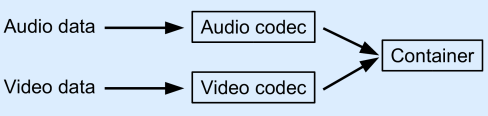
[...]ffmpeg is a multiplatform, open-source library for video and audio files. I have compiled 19 useful and amazing commands covering almost all needs: video conversion, sound extraction, encoding file for iPod or PSP, and more.[...]…
Regards,
Cecil
[...][...]…
Thanks a lot.
@Olivier: You can use ffmpeg both as a command line tool, or as a library. I’m pretty sure that Youtube uses it to convert mpeg and avi videos submitted by its users to the flv files they displays on the site.
(And thanks for the reminder on FFMPEG – I needed something like that last night)
I have images in sequence that look like this:
image00001.jpg
all the way to image05000.jpg
I tried doing the code up there but nothing. I get an error. Here’s what i tried:
ffmpeg -f image2 -i image%d.jpg video.mpg
I get this error:
image%d.jpg: I/O error occurred
Usually that means that input file is truncated and/or corrupted.
What’s interesting is if i change the file name to 001.jpg and so on, it works. I really don’t have control of what the jpg name is going to be so how do i get it to work with that naming convention? Thanx again!
Input #0, avi, from ‘Eureka.avi’:
Duration: 00:41:56.8, start: 0.000000, bitrate: 1157 kb/s
Stream #0.0: Video: mpeg4, yuv420p, 624×352, 23.98 fps(r)
Stream #0.1: Audio: mp3, 48000 Hz, stereo, 128 kb/s
Maybe, I need to install something else? I updated ffmpeg to the latest. Is there an option for dynamic scaling, or the tool can calculate it?
Also, if you get an error about not having the aac codec, use libfaac instead.
http://ffmpeg.mplayerhq.hu/faq.html#SEC25
ffmpeg -i xxxxx.avi -acodec libfaac -ab 128kb -vcodec libx264 -b 1157kb -mbd 2 -flags +4mv+trell -aic 2 -cmp 2 -subcmp 2 -s 312×176 -title X xxxxx.mp4
Input #0, avi, from ‘xxxxx.avi’:
Duration: 00:41:56.8, start: 0.000000, bitrate: 1157 kb/s
Stream #0.0: Video: mpeg4, yuv420p, 624×352, 23.98 fps(r)
Stream #0.1: Audio: mp3, 48000 Hz, stereo, 128 kb/s
File ‘eureka.mp4′ already exists. Overwrite ? [y/N] y
Output #0, mp4, to ‘xxxxx.mp4′:
Stream #0.0: Video: libx264 (hq), yuv420p, 312×176, q=2-31, 1157 kb/s, 23.98 fps(c)
Stream #0.1: Audio: libfaac, 48000 Hz, stereo, 128 kb/s
And that worked on FreeBSD, not Ubuntu. For vcodec mpeg4, I couldn’t change the width and height, but only with libx264. And still doesn’t work with Ubuntu.
How do you change the quality, something like ‘q=2′ or ‘q=9′?
http://onlydarksets.wordpress.com/2008/09/19/convert-sage-recordings-to-iphone/#more-408
BRAVISIMO
Thanks Dude , You Are the GNU
might find some help here:
http://ffmpeg.mplayerhq.hu/ffmpeg-doc.html#SEC3
Handbrake-DVD to AVI (multiplatform, open source)
http://www.applemacvideo.com/articles/rip-dvd-on-mac-using-handbrake.html#126
Thank for the efforts!
ffmpeg -y -i inputFILE.avi -acodec aac -ab 72k -s 320×176 -aspect 16:9 -vcodec h264 -b 300k -qcomp 0.6 -qmin 16 -qmax 51 -qdiff 4 -flags +loop -cmp +chroma -subq 7 -refs 6 -g 250 -keyint_min 25 -rc_eq ‘blurCplx^(1-qComp)’ -sc_threshold 40 -me_range 12 -i_qfactor 0.71 -directpred 3 outputFILE.mp4
original file was 700MB, resulting mp4 encoded file slightly less then half @300MB…quality is excellent
even though I don’t foresee watching many video’s on this amazing phone, I thought I would share my findings…
hh,
manny
Thanks
I was able to fix it by removing the word “input” from the command line. Worked perfectly after that. Just wanted to share that with everyone!
Merci encore!
TechDogg
I am facing problem to convert video to .flv in my linux server using ffmpeg. I think ffmpeg is not execute in my server. I gave read/write/execute permission to ffmpeg. Can anyone give me idea of this type of problem or how can i solve this?
Advanced thanks for helping me….
:- Morshed Alam
No one can help w/ with such a vague question. It would help if you provided the context of the command you are trying to execute and the resulting error.
Regards,
Cecil
A tutorial for humans!!
Just what I’ve been looking for
ffmpeg -f image2 -i image%d.jpg video.mpg
what if I have hundreds of images starting at image4928.JPG and ending in image5028.JPG, is there a way with out renaming all the files? I tried
ffmpeg -f image2 -i image%04d.jpg video.mpg
but no worky
I have the same problem in ffmpeg with more then 9 pictures to make a move
ffmpeg -f image2 -i image%d.jpg video.mpg
Do you find a remedy for that ?
What means -f image2 ?
Thanks
Hubert
I have converted video using ffmpeg for .wmv and then taken a snapshot for that video
Please check the below code
exec($varFFMPEGpath.’ -i ‘.$n_file_name.’ -sameq -ar 44100 -r 25 -ac 2 -ab 128 -b 1200 -qmin 3 -qmax 6 ‘.$filename1);
exec($varFFMPEGpath.’ -i ‘.$n_file_name.’ -deinterlace -an -ss 00:00:02 -r 1 -y -vcodec mjpeg -f mjpeg ‘.$Img_Name.” 2>&1″);
Video is playing but the audio is not getting.
Please suggest me to get through the issue. It will be grateful.
Anybodu knows?
I am not satisfied with the quality, and know there has to be a better way. I have tried several changes, but am not getting where I would like it to be. As good as YouTube.
Please see my command line below, and suggest any changes I can make to improve the output quality.
Please keep in mind that the uploaded “user.fil” could be an flv,avi,wmv or a mpg.
ffmpeg -i user.fil -acodec libfaac -ab 156k -b 1024k output.flv
Thank you for any help you can give, and this is a GREAT cheat sheet. I will keep a copy by my side!!!
All I did is add the format key, and the results were 100% better. So remember this.
BAD – ffmpeg -i user.fil -acodec libfaac -ab 156k -b 1024k output.flv
GOOD – ffmpeg -i user.fil -acodec libfaac -ab 156k -b 1024k -f flv output.flv
I would like to cut the audio file for selected time..
Say I have a .mp3 of duration 00:50 sec..
I would like to cut the audio from 00:20 to 00:30 sec.
Please help me using ffmpeg command line.
Thanks in advance.
–Kapil
code:
ffmpeg -ss starttime -t totalseconds -i inout.mp3 -acodec copy output.mp3
startime=00:00:30
totalseconds:25
(Provided by Haleel Rahman)
I want to convert one jpg into .3gp file using ffmpeg. It should be of some duration (e.g. 10-20 sec) . audio mixing can be optional.
Please provide commands for all steps.
Thanks in advance.
i am using ubuntu hardy. i was searching for a tool to convert 700mb avi files to 300mb avi without losing quality. is there any to serve that?.
thanks guys.
-me
Please guide me how to do video recording with sound on ffmpeg with webcam.
Regards
I’m using ffmpeg in order to compress a continuous streamed mpeg2 retrieved from a dream box machine (satellite receiver)
I want to compress each minute in a separate file…
I’ve used the -t option, but in fact I’m loosing some gaps between each consecutive files
this is the script i’m using:
while test 1=1
do
ldt_now=”$(date +”%y-%m-%d-%H-%M-%S”)”
ffmpeg -t 60 -i “http://IP…” /home/grabbing/file_compressed_for_$ldt_now.mpg
done
I’m wondering if any one can give me any hints regarding how to output from ffmpeg in different consecutive files without having any lost gaps
Any help will be very appreciated
TIA
Rabih
thanks for the samples.
I think you should add a command to convert mp3 for iphones/ipods, this article is number one on google for linux convert mp3 for iphone.
PS: fix a typo for IPpod and add a copy command flash button like on github for urls.
counter=10000
for f in *.jpg; do
let “counter+=1″
mv $f screen${counter:1}.jpg
done
this will rename a set of files continuously from 0001 then do something like
ffmpeg -i screen%04d.jpg outputmovie.mp4
and a question. what is the ffmpeg command to capture a snapshot from the webcam? just a jpg? or is another library better for that?
thanks,
dan
I modified it to make symlinks to images one level up. Make video from links in the directory. No need to rename your data to fit with one time use.
Runs in linux.
#!/bin/sh
# This will make a set of symlinks to files in directory
# one level up continuously from screen1.jpg screen2.jpg …
# The total is displayed on the terminal command prompt.
# Then you say something like
# ffmpeg -r .2 -i screen%03d.jpg outputmovie.mp4
# or
# ffmpeg -r 24 -b 1800 -i screen%03d.jpg output.mp4
# moB 16 Oct 2010
no=0
# edit this line to select files: S1* or *.jpg …
for f in ../*.jpg; do
no=$((no+1)); linkname=screen
if [ "$no" -lt "10" ] ; then linkname=${linkname}00
elif [ "$no" -lt "100" ] ; then linkname=${linkname}0
fi
ln -s $f ${linkname}${no}.jpg
# hardlink
# ln $f screen00${no}.jpg
# symbolic
# ln -s $f screen00${no}.jpg
done
echo Total files linked\: $no
I’m using custom ffmpeg commands on a Drupal website for automatic conversion of uploaded files. It converts various file types to mpeg-4 (H.264) and is working fine. I need to add a simple slow motion to this process – simply repeated frames. In other words, I need a command to convert a video file with the following frames (A, B, C…) to (A, A, B, B, C, C…) for a 50% slomo.
If there’s some fancy way to do it with interpolation that would be even better, but for now I’ll settle for frame duplication.
Thanks in advance!
-James
ffmpeg -i input.mp4 2>&1|grep Video|sed “s/.*kb\/s,[[:space:]]*\([0-9\.]*\).*/\1/”
gets the fps from the metadata (the sed expression is good for Mac/Darwin, on linux or other OSes it may need tweakage).
I’ve been trying to convert a .flv file I got from youtube and convert it to a .mp4 file playable on my iPod but can’t seem to make it work. I type in:
ffmpeg -i sniper.flv -acodec aac -ab 128kb -vcodec mpeg4 -b 1200kb -mbd 2 -flags +4mv+trell -aic 2 -cmp 2 -subcmp 2 -s 320×180 -title X sniper.mp4
but it gives me the following message:
FFmpeg version SVN-r21125, Copyright (c) 2000-2010 Fabrice Bellard, et al.
built on Jan 10 2010 13:49:22 with gcc 4.4.1
configuration: –enable-gpl –enable-version3 –enable-nonfree –enable-postproc –enable-pthreads –enable-libfaac –enable-libfaad –enable-libmp3lame –enable-libopencore-amrnb –enable-libopencore-amrwb –enable-libtheora –enable-libx264 –enable-libxvid –enable-x11grab
libavutil 50. 7. 0 / 50. 7. 0
libavcodec 52.47. 0 / 52.47. 0
libavformat 52.46. 0 / 52.46. 0
libavdevice 52. 2. 0 / 52. 2. 0
libswscale 0. 8. 0 / 0. 8. 0
libpostproc 51. 2. 0 / 51. 2. 0
[flv @ 0x9815390]Estimating duration from bitrate, this may be inaccurate
Seems stream 0 codec frame rate differs from container frame rate: 59.93 (29967/500) -> 29.92 (359/12)
Input #0, flv, from ‘sniper.flv’:
Metadata:
duration : 326
starttime : 0
totalduration : 326
width : 320
height : 180
videodatarate : 201
audiodatarate : 64
totaldatarate : 271
framerate : 30
bytelength : 11073949
canseekontime : true
sourcedata : B4A7DA446
Duration: 00:05:26.15, start: 0.000000, bitrate: 206 kb/s
Stream #0.0: Video: h264, yuv420p, 320×180 [PAR 1:1 DAR 16:9], 206 kb/s, 58.82 fps, 29.92 tbr, 1k tbn, 59.93 tbc
Stream #0.1: Audio: aac, 22050 Hz, stereo, s16
[NULL @ 0x980c020]Unable to parse option value “trell”: undefined constant or missing (
Invalid value ‘+4mv+trell’ for option ‘flags’
What am I doing wrong?
-flags +4mv+aic -trellis 1
Make it 20 and add the line for converting one image and an MP3 to a flv
Thanks
One query about the audio-video mix command?
ffmpeg -i son.wav -i video_origine.avi video_finale.mpg
Will this mix or replace embedded audio with new audio file?, is there any specific command to achieve that? i.e. completely delete the existing audio in video and replace with a new file?
Thanks a lot,
Sohel
I am looking for the conversion of .mov file to avm2 swf file, but it seems .mov file not supported well in ffmpeg. If I use the -an switch in the conversion command then it create the avm2 swf file. But i need the audio conversion as well.
(Without using depreciated function vhook/imlib2.so…..
may be using libavfilter or some other new function
/usr/local/ffmpeg/bin/ffmpeg -sameq -i avi/Shakira_V-song.mpg -vhook ‘/usr/local/ffmpeg/vhook/drawtext.so -f /usr/share/fonts/truetype/freefont/FreeMono.ttf -x 5 -y 50 -t Mahendra’ -y ‘output2.mpg
make sure path for .so of vhook is correct. Co-ordiante are as per video resolution.
For png image watermarking:
http://gallery.menalto.com/node/41725
Eg:
ffmpeg -loop -i /tmp/input.mpeg -vhook /usr/lib/vhook/drawtext.so -x 10 -y 10 -t MyVideo -f /usr/X11R6/lib/X11/fonts/truetype/arial.ttf /tmp/output.mpeg
==================================
mahendra@mahendra-laptop:/media/DATA/Videos/avi$ /usr/local/ffmpeg/bin/ffmpeg -sameq -i Shakira_V-song.mpg -vhook ‘/usr/local/ffmpeg/vhook/watermark.so -f overlay.gif’ ohh.mpg
ffmpeg version CVS, build 3277056, Copyright (c) 2000-2004 Fabrice Bellard
configuration: –enable-amr_nb –enable-amr_nb-fixed –enable-amr_wb –enable-amr_if2
built on Sep 13 2006 10:18:11, gcc: 4.0.0 20050519 (Red Hat 4.0.0-8)
Input #0, mpeg, from ‘Shakira_V-song.mpg’:
Duration: 00:04:14.8, start: 0.000000, bitrate: 757 kb/s
Stream #0.0[0x1e0], 29.97 fps: Video: mpeg1video, yuv420p, 352×240, 104857 kb/s
Stream #0.1[0x1c0]: Audio: mp2, 44100 Hz, stereo, 192 kb/s
Output #0, mpeg, to ‘ohh.mpg’:
Stream #0.0, nan fps: Video: mpeg1video, yuv420p, 352×240, q=2-31, 200 kb/s
Stream #0.1: Audio: mp2, 44100 Hz, stereo, 64 kb/s
Stream mapping:
Stream #0.0 -> #0.0
Stream #0.1 -> #0.1
Press [q] to stop encoding
[mpeg1video @ 0x836b128]warning, clipping 1 dct coefficients to -255..255
[mpeg1video @ 0x836b128]warning, clipping 1 dct coefficients to -255..255
frame= 7787 q=0.0 Lsize= 37466kB time=259.6 bitrate=1182.3kbits/s
video:35155kB audio:2028kB global headers:0kB muxing overhead 0.761828%
==================================
Make sure u choose correct watermark image and format.
/usr/local/ffmpeg/bin/ffmpeg -sameq -i Shakira_V-song.mpg -vhook ‘/usr/local/ffmpeg/vhook/watermark.so -f overlay.gif’ ohh.mpg
For windows OS:
C:\ffmpeg\bin>ffmpeg -i robot.avi -vhook “c:/ffmpeg/bin/vhook/watermark.dll
-m 1 -f 1.png” -ar 44100 test.flv
How do I convert a whole directory full of videos as a batch, ie: video01.mp4 to video01.avi ….. video25.mp4 to video25.avi?
This is the command that I’m using right now to convert 1920×1080/60i h.264 video with 128kb AAC sound to standard def at 30 fps rather than the 60. Makes a big difference in the file size, and uncompressing seems to make it play a lot smoother. Mostly though, I want to be able to edit it in an NLE like Kdenlive (haven’t tried PiTiVi… maybe I should) so that I can cut stuff, add titling, etc.
ffmpeg -i HDV_0028.MP4 -s 720×480 -r 29.97 -vcodec mpeg4 -acodec libmp3lame -ac 2 -ab 128000 -aspect 16:9 -b 15000k HDVsd_0028.avi
Any help is appreciated!
Thanks,
Derrick
I don’t know if ffmpeg suppose this however, it should be easy to script. Something like:
#/bin/sh
for i in $(ls video*.mp4)
do
ffmpeg -i -$i s 720×480 -r 29.97 -vcodec mpeg4 -acodec libmp3lame -ac 2 -ab 128000 -aspect 16:9 -b 15000k $i.avi
done
Regrads,
Cecil
exec(“/usr/bin/ffmpeg -sameq -ss 00:00:00.0 -t 60 -i input.mpg -acodec copy -vcodec copy output.mpg”);
it will cut 60 seconds video file.
thank you.
thanks for your help It really worked for me
I just cut the 1 min video of the movie
Regards
Sushant Danekar
ffmpeg -y -i $1 -vcodec mpeg4 -s 480×320 -r 15 -b 700k -acodec libfaac -ac 2 -ar 32000 -ab 64k -f 3gp $OUTFILE
Change the 480×320 to the size required.
$fromdurasec=”10″;
$ffmpegpath = FFMPEG_PATH;
$input = “video_file/orig/Lady.flv”;
$output = “video_file/thumb/Lady.jpeg”;
$command = “$ffmpegpath -i $input -an -ss 00:00:$fromdurasec -r 1 -vframes 1 -s 80×80 -f mjpeg -y $output”;
The above works fine for .mpg and etc, but not for .flv files.
Please help me to find out the command to make .jpeg file out of a .flv file.
-ss : after seconds, screen captured
-s : screenshot size dim.
-f : askes ffmpeg to convert img output format
should work!
I have a major issue with ffmpeg. I m using ffmpeg to create thumbnails of video and image both. When the input image is transparent gif or png, output image have black background.
Is anybody here to provide me guidelines to fix this issue.
Thanks,
Aanand
Does anyone knows how to limit the process of ffmpeg.exe to only 50% of the CPU, to avoid the CPU to stay on 100% on every conversion.
Tks
Pedro
What a nice name for the web site !!
I have lots of question .. but for now Just one !!
1) How can we extract limited .. or specific piece of sound from a video..
Like.. I have a movie and I liked one song .. I just want to get that songs’s starting .. ..
Can you please guide me how can we just extract a sound from location 1 to location 2
Thanks for your attention!!
Regards
Sushant Danekar
Just a note:
Convert a wav file to Mp3
ffmpeg -i son_origine.avi -vn -ar 44100 -ac 2 -ab 192 -f mp3 son_final.mp3
son_origine.wav should be son_origine.wav
now my mistake
What if you want to convert an mpeg to avi automatically at some time of the day as part of an unattended process? GUI? Nope. A script and a cron job.
Another extremely powerful linux/unix command is xargs. Google it. Learn how to use it. Then maybe you’ll begin to appreciate the power of the shell.
GUIs are wonderful. But there are a multitude of examples of tasks which are better performed from the shell. This page provides excellent recipes which can easily be embedded in scripts.
eg: http://localhost/image/id/20
http://localhost/image/id/21
http://localhost/image/id/51 etc.
Can I create video with these kind of images or by getting them directly from database.
I’m using ffmpeg-php library. Its documentation says we can use ffmpeg_animated_gif. But it doesn’t look like exist anymore.
So help here would be great.
Many Thanks.
I would keep it very simple.
Write your php code so it looks thru your database, and copies the images you want to turn in to a video, to a “Temp” directory, while also renaming each image to “image1″, image2, image3… and so on.
For example: copy /image/id/21.* /temp/image1. (very easily done with a “While Statement”.)
One issue is, they all need to be of the same type. .jpg, .bmp, .gif
Then use the above example: ffmpeg -f image2 -i temp/image%d.jpg video.mpg
Then have your code clear out the temp directory.
This is just a thought. Not sure exactly how you plan to implement.
exec(‘ffmpeg -i test.MOV -vf “transpose=1″ outputfile.mp4′,$vOutput, $vReturn);
when i execute a command it return success but a video size is less compare to original video and a video play but no images seen.
Got the 1,5h picture FLV working with [ffmpeg -loop 1 -i picture.jpg -t 01:22:16 -r 1 -vcodec flv -an film.flv]
But when trying to merge these by using [ffmpeg -i film.flv -i podcast.mp3 -acodec copy -vcodec copy podcastvid.flv]
.. it ends up with: [flv @ 00000000040517D0] Application provided invalid, non monotonically increasing dts to muxer in stream 1: 304327 >= 304327 av_interleaved_write_frame(): Invalid argument
No idea how to try this otherwise
How about the delay between images? If I want to have e.g. 3 seconds for each image?
I’m trying to decode an mp4 stream to its frames and extract information about Motion Vectors and DC coefficients for each MB of the frames. Does anyone can help?
Could -debug mv and -debug dc_coeff provide the necessary information? how can i properly use them?
Thanks
ffmpeg -i original.mp4 -acodec aac -strict experimental -ab 128kb -vcodec mpeg4 -b 1200kb -mbd 2 -flags +4mv+aic -trellis 1 -cmp 2 -subcmp 2 -s 320×180 new_mobile.mp4
thanks in advance
Can somebody help me in getting a mts file coverted to avi? tried this and no luck
ffmpeg -i video1.mts -f avi video2.avi
result:
FFmpeg version 0.5.9, Copyright (c) 2000-2009 Fabrice Bellard, et al.
configuration:
libavutil 49.15. 0 / 49.15. 0
libavcodec 52.20. 1 / 52.20. 1
libavformat 52.31. 0 / 52.31. 0
libavdevice 52. 1. 0 / 52. 1. 0
built on May 25 2012 20:12:42, gcc: 4.1.2 20080704 (Red Hat 4.1.2-46)
Input #0, mpegts, from ‘video1.mts’:
Duration: 00:01:06.08, start: 1.000067, bitrate: 22552 kb/s
Program 1
Stream #0.0[0x1011]: Video: h264, yuv420p, 1920×1080 [PAR 1:1 DAR 16:9], 59.94 tbr, 90k tbn, 59.94 tbc
Stream #0.1[0x1100]: Audio: ac3, 48000 Hz, 5.1, s16, 448 kb/s
Output #0, avi, to ‘video1.avi’:
Stream #0.0: Video: mpeg4, yuv420p, 1920×1080 [PAR 1:1 DAR 16:9], q=2-31, 200 kb/s, 90k tbn, 59.94 tbc
Stream #0.1: Audio: mp2, 0 channels, s16, 64 kb/s
Stream mapping:
Stream #0.0 -> #0.0
Stream #0.1 -> #0.1
[mp2 @ 0x91cb7d0]encoding 0 channel(s) is not allowed in mp2
Error while opening codec for output stream #0.1 – maybe incorrect parameters such as bit_rate, rate, width or height
Don’t know if an audio at 192 bytes/s would be audible…