Create a Bootable Linux Flash Drive in
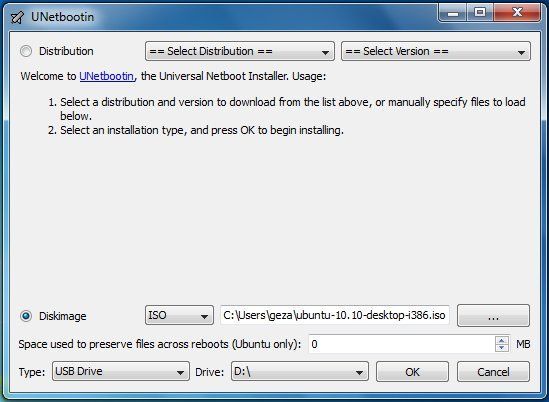
Just download and run the program, then choose a Linux distribution (i.e. a version of Linux) or, if you already have one, an ISO file. I think most people will opt for the former, at which point UNetbootin downloads Linux for you, then copies it to your flash drive (and makes the drive bootable).
(If you're new to Linux, I recommend choosing Ubuntu--though readers may have other ideas as to which distribution is the most user-friendly.)
Reboot with your drive still inserted and presto: Linux should load. (You may need to monkey with your BIOS or boot settings so that the flash drive is at the top of the order.)
Keep in mind that this won't overwrite anything on your hard drive; the OS runs exclusively from the flash drive. When you're done, you can just shut down, remove the drive, then boot back into Windows normally.
But I recommend familiarizing yourself with that Linux environment, just so you're prepared if and when you need to use it for rescue purposes. Plus, it's kind of fun!
_________________________________________________________________________________
Burn ISO Image to USB Flash Pen Drive (Kon-Boot to USB)
http://www.raymond.cc/blog/burn-iso-image-to-usb-flash-pen-drive-kon-boot-to-usb/
When I discovered Kon-Boot and posted it in this blog, I got many request in forum on how to put Kon-Boot ISO image file to USB. I seldom boot a computer using USB because only modern computers is able to support that and a lot of my client’s computer are still old enough to only support booting from CD. Booting up a computer with USB is very convenient because USB is small, cheap and convenient. Imagine carrying a small pendrive with Kon-Boot and you can virtually login to any password protected Windows or Linux computer…
Many of you tried to extract the Kon-Boot ISO image file but ended up seeing that it’s blank. The image file is NOT blank and even the coder of Kon-Boot mentions that. It’s just that you can’t see it in Windows. For those that are having trouble in putting Kon-Boot ISO to USB, I will show you how easy it is to do that. Remember, computers are made easy in Raymond.CC ;)
There are 2 types of Kon-Boot images. The floppy image and CD ISO. You can use UNetbootin, a tool that allows you to create bootable Live USB drives for a variety of Linux distributions from Windows or Linux, without requiring you to burn a CD. The trick here is to use the floppy image instead of the CD ISO. If you don’t get what am I saying, just follow the few simple step-by-step on how to burn Kon-Boot ISO to USB.
1. Download latest version of UNetbootin and install.
2. Download Kon-Boot floppy image and extract the zip file to get FD0-konboot-v1.1-2in1.img file.
3. Plug in your USB flash drive.
4. Run UNetbootin, select Diskimage, click the drop down menu to select Floppy and browse for the FD0-konboot-v1.1-2in1.img file.

5. Make sure USB Drive is selected for Type and the drive letter is the USB flash drive that you want to install Kon-Boot. Click OK. It should take a few seconds to finish installing Kon-Boot floppy image into your USB.
6. You can click the Reboot Now button and boot up your computer with USB. You may have to set your BIOS to do that. On newer computers, there should be a hotkey to show the Boot Menu. My MSI motherboard hotkey is F8.
7. If you get it right, you should see a UNetbootin screen with 10 seconds countdown to select Default from the list. You can either hit enter to immediately boot Kon-Boot or just wait until 10 seconds for UNetbootin to automatically boot the default profile for you.

8. When you see the Krypto Logic screen, hit a key to continue. Just wait for Windows or Linux to boot normally. Now you can login to any user account without entering a password!
I have no idea why UNetbootin doesn’t work with Kon-Boot CD ISO image file, maybe it is not compatible. However, you can see that UNetbootin supports a pretty good amount of linux distros and possibly other ISO that is not in the list. Well at least we got Kon-Boot into USB thanks to the floppy image file.
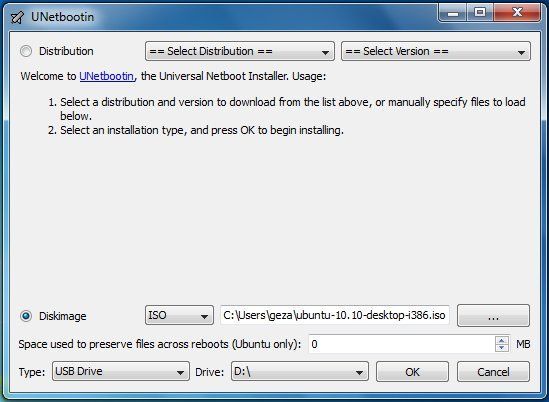
No comments:
Post a Comment