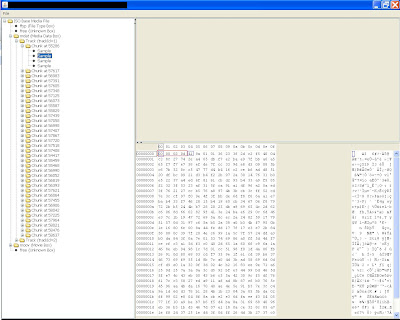REFERENCES, IEEE FORMAT
http://www.ijssst.info/info/IEEE-Citation-StyleGuide.pdf
http://www.tomzap.com/notes/TechCommunicationsEE333T/IEEE_ReferenceExamples.pdf
Section numbering
Numbering of the sections is performed automatically by LaTeX, so don't bother adding them explicitly, just insert the heading you want between the curly braces. Parts get roman numerals (Part I, Part II, etc.); chapters and sections get decimal numbering like this document, and appendices (which are just a special case of chapters, and share the same structure) are lettered (A, B, C, etc.).
You can change the depth to which section numbering occurs, so you can turn it off selectively. By default it is set to 2. If you only want parts, chapters, and sections numbered, not subsections or subsubsections etc., you can change the value of the
secnumdepth counter using the
\setcounter command, giving the depth level from the previous table. For example, if you want to change it to "1":
\setcounter{secnumdepth}{1}
|
A related counter is tocdepth, which specifies what depth to take the Table of Contents to. It can be reset in exactly the same way as secnumdepth. For example:
To get an unnumbered section heading which does not go into the Table of Contents, follow the command name with an asterisk before the opening curly brace:
\subsection*{Introduction}
|
All the divisional commands from \part* to \subparagraph* have this "starred" version which can be used on special occasions for an unnumbered heading when the setting of secnumdepth would normally mean it would be numbered.
If you want the unnumbered section to be in the table of contents anyway, use the \addcontentsline command like this:
\section*{Introduction}
\addcontentsline{toc}{section}{Introduction}
|
Note that if you use PDF bookmarks you will need to add a phantom section so that bookmark will lead to the correct place in the document. The \phantomsection command is defined in the hyperref package, and is implemented normally as follows:
\phantomsection
\addcontentsline{toc}{section}{Introduction}
\section*{Introduction}
|
For chapters you will also need to clear the page (this will also correct page numbering in the ToC):
\cleardoublepage
\phantomsection
\addcontentsline{toc}{chapter}{Bibliography}
\bibliographystyle{unsrt}
\bibliography{my_bib_file}
|
The value where the section numbering starts from can be set with the following command:
The next section after this command will now be numbered 5.
[edit]Section number style
[edit]Ordinary paragraphs
Paragraphs of text come after section headings. Simply type the text and leave a blank line between paragraphs. The blank line means "start a new paragraph here": it does
not mean you get a blank line in the typeset output. For formatting paragraph indents and spacing between paragraphs, refer to the
Paragraph Formatting section.
[edit]Appendices
The separate numbering of appendices is also supported by LaTeX. The \appendix macro can be used to indicate that following sections or chapters are to be numbered as appendices.
In the report or book classes this gives:
\appendix
\chapter{First Appendix}
|
For the article class use:
\appendix
\section{First Appendix}
|
Only use the \appendix macro once for all appendices.
[edit]Table of contents
All auto-numbered headings get entered in the Table of Contents (ToC) automatically. You don't have to print a ToC, but if you want to, just add the command \tableofcontents at the point where you want it printed (usually after the Abstract or Summary).
Entries for the ToC are recorded each time you process your document, and reproduced the next time you process it, so you need to re-run LaTeX one extra time to ensure that all ToC pagenumber references are correctly calculated. We've already seen how to use the optional argument to the sectioning commands to add text to the ToC which is slightly different from the one printed in the body of the document. It is also possible to add extra lines to the ToC, to force extra or unnumbered section headings to be included.
The commands \listoffigures and \listoftables work in exactly the same way as \tableofcontents to automatically list all your tables and figures. If you use them, they normally go after the \tableofcontentscommand. The \tableofcontents command normally shows only numbered section headings, and only down to the level defined by the tocdepth counter, but you can add extra entries with the \addcontentsline command. For example if you use an unnumbered section heading command to start a preliminary piece of text like a Foreword or Preface, you can write:
\subsection*{Preface}
\addcontentsline{toc}{subsection}{Preface}
|
This will format an unnumbered ToC entry for "Preface" in the "subsection" style. You can use the same mechanism to add lines to the List of Figures or List of Tables by substituting
lof or
lot for
toc. If the hyperref package is used and the link does not point to the correct chapter, the command
\phantomsection in combination with
\clearpage or
\cleardoublepage can be used (see also
Labels and Cross-referencing):
\cleardoublepage
\phantomsection
\addcontentsline{toc}{chapter}{List of Figures}
\listoffigures
|
To change the title of the TOC, you have to paste this command \renewcommand{\contentsname}{<New table of contents title>} in your document preamble. The List of Figures (LoF) and List of Tables (LoT) names can be changed by replacing the \contentsname with \listfigurename for LoF and \listtablename for LoT.
The default ToC will list headings of level 3 and above. To change how deep the table of contents displays automatically the following command can be used in the preamble:
This will make the table of contents include everything down to paragraphs. The levels are defined above on this page. Note that this solution does not permit changing the depth dynamically.
You can change the depth of specific section type, which could be useful for PDF bookmarks (if you are using the hyperref package) :
\makeatletter
\renewcommand*{\toclevel@chapter}{-1} % Put chapter depth at the same level as \part.
\chapter{Epilog}
\renewcommand*{\toclevel@chapter}{0} % Put chapter depth back to its default value.
\makeatother
|